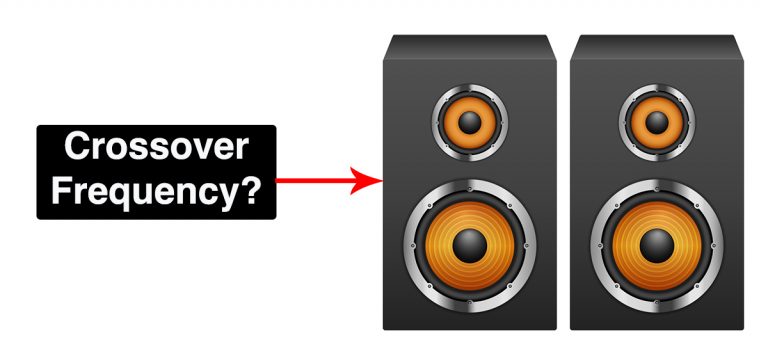How To Connect Multiple Bluetooth Speakers To A Smart TV
Are you looking to add more depth to your TV audio and at the same time don’t want to end up with too many ugly wires? Wondering if you can go wireless by connecting multiple Bluetooth speakers to your Smart TV? Here’s what you can do:
You can connect multiple Bluetooth speakers to your Smart TV if it is equipped with Bluetooth version 5 and supports dual audio. If your TV is an older model without Bluetooth capability you can use a Bluetooth transmitter/receiver to connect your Bluetooth speakers to your TV.

Also read: 4 Easy Ways to Connect Wireless Speakers to a TV or Projector
Let’s explore the different ways you can connect multiple Bluetooth speakers to your Smart TV.
1. Connecting multiple Bluetooth speakers to your Smart TV via dual audio
Before you start, you should check if the devices are compatible to connect over Bluetooth in the first place.
Your TV should be equipped with Bluetooth version 5.0 and be able to support dual audio Bluetooth devices for this to work. If this is the case, connecting the Bluetooth speakers to your Smart TV is quite simple.
To find out if your TV supports dual audio functions, check your TV’s user manual. Alternatively, you can go to the manufacturer’s website to check your TV model’s specifications.
Some TV manufacturers also give you detailed instructions on how to connect multiple Bluetooth speakers to the TV. For example, Samsung has a step-by-step guide on how to connect two Bluetooth speakers to their TVs.
It also clearly mentions that this is only possible with the dual audio function available on Samsung smart TVs manufactured from 2022 and specifies that Bluetooth Standard Support Protocol Devices – Bluetooth A2DP be used.
While the exact specifications for connecting Bluetooth speakers with dual audio will vary according to your TV brand, there are certain steps that are in common.
Follow these steps to connect your Bluetooth speakers to your Smart TV using dual audio:
- Turn on your TV and Bluetooth speakers. Make sure the devices are in pairing mode.
- Navigate to the settings menu on your Smart TV, and find the Bluetooth menu.
- Tap on Bluetooth options.
- Next, go to the advanced Bluetooth options.
- Select Dual Audio.
- Proceed to Pair one device to your Smart TV, followed by the next device. Each brand will have its own specifications. For example, Samsung requires that you choose “Multi connect” when choosing the second device.
- You can then adjust the volume and sound settings as per your preferences.
If you are having trouble connecting the devices, check for any software updates. Sometimes updating the software can help solve your problem.
To get the most out of your Bluetooth speakers, make sure your connected speakers are positioned away from obstructions in the room. Sometimes obstacles such as walls, corners, or furniture can block Bluetooth devices leading to poor compatibility.
Too much distance between the Bluetooth device and the TV can also affect the connection.
2. Connecting multiple Bluetooth speakers to your TV using a Bluetooth transmitter/receiver
If you find that your TV does not have Bluetooth capabilities, there is still a workaround you can use to connect multiple Bluetooth speakers to it. The Bluetooth transmitter/receiver can help you simultaneously sync and stream audio to two separate Bluetooth devices.
Bluetooth transmitters/receivers are a great accessory to turn your TV into a Bluetooth-capable device and come in different price ranges to suit your budget.
For example- Aisidra Bluetooth Transmitter Receiver, V5.0 (Available on Amazon) can transmit to two audio devices simultaneously and supports 3.5mm AUX, RCA, or Optical audio output as well.
How to use a Bluetooth transmitter with your TV
- Before you purchase a Bluetooth transmitter/receiver you should check the audio options your TV can support- is it 3.5mm AUX, RCA, or an Optical audio output?
- Once you have purchased the transmitter, it’s time to set it up. Connect the transmitter to a power source. Then plug it into one of your TV’s audio outputs.
- Keep the speakers close to the transmitter and enable pairing mode following the instructions given in the user guide for your devices.
Connecting multiple Bluetooth speakers to your Smart TV if it supports Bluetooth but not dual audio
If your Smart TV supports Bluetooth but does not have dual audio, you can still use third-party apps for multiple Bluetooth speakers according to the website thesassway.com.
While these apps allow you to connect to multiple devices, some of them are brand-specific. So you can only use that app with their own brand of speakers. For eg., Bose Connect and Ultimate Ears Blast. Another popular app is AmpMe, a speaker and music syncing app which can be used to sync multiple Bluetooth devices.
Disadvantages of using multiple Bluetooth speakers with your Smart TV
Using multiple Bluetooth speakers doesn’t necessarily give you optimum sound quality. There are often many downsides to using Bluetooth speakers with your TV.
Sometimes you may run into snags such as the audio being out of sync among the speakers. There also may be issues of lag between the picture and audio.
If your TV is not Bluetooth capable, you’ll end up using wires to connect a Bluetooth transmitter/receiver to the TV which defeats the whole purpose of going wireless. The audio quality too is not as good as other speaker options, and you might be better off looking for other alternatives.
Other Wireless Alternatives: Connecting your TV to a Soundbar via Bluetooth
A soundbar may be a better option to cut your wire clutter. More and more of the newer soundbars are optimized for Bluetooth and provide a more reliable connection. Here’s how you can connect the soundbar to a TV via Bluetooth:
- Switch on the Bluetooth mode on your soundbar by tapping the source or Bluetooth button.
- Choose ‘pair’ on the soundbar remote, to get into the Bluetooth pairing mode.
- Power on your TV and go to the audio settings, followed by Bluetooth settings.
- Select the name of your soundbar from the list of available devices shown.
- When your TV pairs with the soundbar, you’ll hear a notification sound from the soundbar,
- Check if the devices are paired correctly, the name of the TV should show up on the display of your soundbar. You will be able to hear the audio from the TV if the two devices are correctly paired.
You can also check out my guide How to Easily Connect Your Soundbar to Multiple Devices
Conclusion
While it is possible to connect multiple Bluetooth speakers to a Smart TV, this is not your best option for high-quality sound. If you want to go wireless to improve the aesthetics of your TV room, upgrading to a soundbar might be a better idea instead.
References:
https://www.lifewire.com/add-bluetooth-adapter-to-tv-4174442
https://www.lifewire.com/how-to-connect-multiple-bluetooth-speakers-4173788