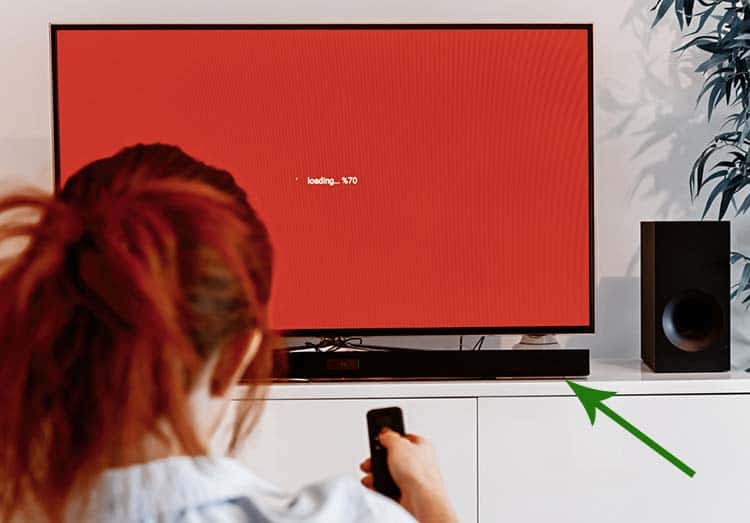4 Ways To Wirelessly Connect Sonos to TV
Sonos makes some excellent wireless Hi-Fi speakers you can put all over your room to create a wide soundstage. However, wirelessly connecting Sonos to TV can be tricky because not all TVs support the connection out of the box.
Here are 4 ways to wirelessly connect Sonos to TV:
- Use Bluetooth to connect the speakers.
- Use an aptX HD Bluetooth transmitter.
- Use AirPlay on Apple TV.
- Use a Sonos soundbar and app to connect multiple speakers.

Read on to learn how to connect your Sonos speaker system to your TV without cables using a few different methods and which Sonos models you can use with your TV in the first place.
Check out my top recommendations for soundbars. If you’re on the lookout for one, you shouldn’t skip this.
How To Wirelessly Connect Sonos to TV
The four listed methods to wirelessly connect Sonos to TV are explained in detail below.
1. Use Bluetooth To Connect the Speakers
The easiest method to connect your Sonos speakers to your TV is through Bluetooth.
You can either use the Move or Roam models because they’re the only ones that support Bluetooth. Also, make sure that your TV has built-in Bluetooth as well before you connect them.
But before you use Bluetooth for your TV, you should know that it might have a noticeable delay.
It’s not an issue if you want to use the speakers to blast some music, but watching videos and movies could be problematic.
The delay depends on a few factors, such as the audio codec and Bluetooth version.
If your Sonos speakers and TV support a newer Bluetooth standard like Bluetooth 5.0, the delay is less prominent, and you may not even notice it.
So, let’s explain how to connect the Sonos speakers to your TV via Bluetooth. For starters, turn on the Bluetooth on your TV.
Here’s how to pair the Sonos Move via Bluetooth:
- Turn on Bluetooth mode. The back of your speaker has a Bluetooth/Wi-Fi switch. Press on the left side of the button where the Bluetooth symbol is, and you’ll see the LED indicator become blue.
- Press and hold the Bluetooth Button to turn on pairing mode. The LED will flash, and the speaker will play a sound to let you know you’re doing it right.
- Connect to the speaker on your TV. Go to the TV’s Bluetooth settings and find the nearby devices list. The Sonos Move will be on the list as long as it’s in pairing mode.
And just like that, your Sonos Move now works with your TV. Any sound on the TV now goes through the speaker instead of the factory TV speakers.
This is how you connect the Sonos Roam to your TV using Bluetooth:
- Press and hold the power button on the back. When the LED flashes blue and you hear a sound, release the button. Your Sonos Roam is now in pairing mode.
- Pair your TV with the speaker. The speaker should appear on the list of available Bluetooth devices on your TV. Select it.
- Wait for the Sonos Roam to pair. You’ll know that the speaker and TV connected successfully when you hear a chime and the LED turns a solid blue.
But what can you do if your TV doesn’t have built-in Bluetooth? This is a common scenario because even some high-end 4K TVs don’t come with Bluetooth.
Or perhaps your TV does have Bluetooth, but it’s an older standard, so there’s a noticeable delay and a loss of sound quality.
In that case, follow the next step.
2. Use an aptX HD Bluetooth Transmitter

In a nutshell, a Bluetooth transmitter is a device that connects to your TV via a cable to add Bluetooth connectivity.
There are a few unique advantages to using a Bluetooth transmitter, such as:
- Different audio codecs. Audio codecs are a type of software that decodes or encodes sound. Some speakers or headphones only work via certain codecs. Also, some sound codecs have better audio quality than others.
- Flexibility. Most Bluetooth transmitters can use different cables to connect to your TV, so you won’t get stuck even if you upgrade your TV.
- Greater control. You can’t choose what type of Bluetooth your TV has, but you can get a Bluetooth transmitter with some features that you need, like Bluetooth 5.0 or aptX HD. Also, you can connect more than one Bluetooth device to it at the same time.
- Better sound quality with less delay. Since Bluetooth transmitters are dedicated Bluetooth devices, they’re more efficient and faster at sending signals to your Sonos speaker system.
Now you might be wondering which Bluetooth transmitter to buy.
There are several to choose from, but I recommend the Avantree Oasis Plus Bluetooth Transmitter from Amazon.com. It’s a high-end model that supports aptX low latency, a must if you want to use it with the Sonos Move or Roam.
It also has a mode that allows you to connect two Bluetooth speakers or headphones simultaneously. If you have both the Move and Roam, you can connect them to the transmitter.
I strongly recommend that you use the aptX HD codec for your TV. Qualcomm has designed aptX with the lowest latency possible, which is necessary for anything other than music. And the sound quality is preserved too.
After a long day, the last thing you want is to watch a movie in which the sound of an explosion is delayed by half a second. The annoying delay makes the whole movie or YouTube binging experience unenjoyable.
3. Use AirPlay on Apple TV
Did you know that AirPlay works with Sonos on your Apple TV, just like you would with a pair of AirPods?
You can use any Apple device with AirPlay with your Sonos. Sonos explains how to use it for the iPhone, iPad, and Mac, but you can do it on your Apple TV too.
Assuming that you already have Apple TV set up and know how to use it, here’s how to connect it to a Sonos sound system:
- Make sure that your Apple TV and Sonos are on the same network. It doesn’t matter if it’s via Ethernet or Wi-Fi. As long as both devices are on the same LAN, you can connect them.
- Press and hold the Play button on your remote. After a few seconds, you’ll see all the speakers and headphones on the list of audio output devices.
- Select the Sonos speaker. You can select one or multiple Sonos speakers to work simultaneously, depending on your setup.
4. Use a Sonos Soundbar and App To Connect Multiple Speakers
I put this one last in the list because it technically requires one speaker to connect via a wire.
Nonetheless, the other speakers still connect wirelessly to the wired speaker, which technically counts.
Sonos has designed their speakers so that they send the signal from one speaker to another.
If you want to use a few Sonos speakers, but they are out of your Wi-Fi router’s range, you can still do it. You just need to have one speaker within range to make it work.
Whatever your scenario might be, you’ll need to connect a Sonos soundbar to your TV via wire first.
If you don’t have a Sonos soundbar, consider the Sonos Playbar. Not only will it allow you to connect your other speakers to your TV, but it’s a phenomenal sound system by itself.
You can use the soundbar as a standalone speaker for your TV or use the app to add a few more Sonos speakers for a true, wireless surround sound system. It even works with Alexa, so you can play music using voice commands.
Here’s a video by P.C. Richard showing you how to connect the Sonos Playbar to your TV:
Note that you still need to connect all your Sonos speakers, including the soundbar, to the same Wi-Fi. Otherwise, it won’t work.
If you don’t have the Sonos app already, you can download it from Sonos’ official website. The app will walk you through the installation process for the soundbar.
In a nutshell, you just need to connect the soundbar to the app and then use an optical (digital) audio cable to connect it to the TV. Virtually all modern TVs have that port.
Nonetheless, you should manually check if your TV has it before buying a high-end soundbar.
An optical/digital audio port looks like a regular port, but it has a flip cover and glows red. The red laser makes it hard to miss the port when you look for it. It’s there for a reason, too. The optical fibers in the cable use the laser to send output signals.
Sonos soundbars come with an optical cable in the box. But if you don’t have one for whatever reason, they are fairly cheap.
The Amazon Basics TOSLINK Cable from Amazon.com is an affordable, high-quality cable that comes in three different lengths. It allows you to mount your Sonos soundbar further away from your TV, resulting in a more immersive movie-watching experience.
What Method Do I Choose?
With all the different methods I’ve explained, there must be a superior one, right?
In my opinion, the best methods are 3 and 4. because they’re the easiest and allow for the most flexibility. Also, they have the lowest delay and arguably the best sound quality.
I even recommend that you get the Sonos soundbar as a standalone speaker for your TV. The soundbars have several high-quality speakers that produce excellent sound.
Apple TV has some amazing features, and it’s nice to see that you can switch to a Sonos speaker in just a few clicks. You can even use multiple speakers with it, and they work perfectly without any delay.
Bluetooth transmitters are also pretty good. They’re usually better than the built-in Bluetooth because you can get Bluetooth 5.0 and the aptX codec with them.
Also, you can connect other Bluetooth devices to the transmitter or use it for something other than your TV.
Which Sonos Speakers Work With TVs?
Sonos has a long lineup of high-quality speakers. Most of them will work just fine, especially if you’re using multiple speakers connected to a single soundbar that is wired to your TV.
Cool Blue has compiled a list of Sonos devices and how you connect them to your TV.
Note that the Sonos Connect and Connect: Amp will work with your TV, but there’s a major delay. This means that you can’t watch videos and movies with them, but you can listen to music without any problems.
Where Do I Mount Sonos Speakers for a Surround Sound System?
Now that you know how to connect the Sonos speakers wirelessly to your TV, it’s time to set them up.
You don’t need many speakers to make a good surround sound experience for movies. Even two speakers, a soundbar, and a subwoofer can sound incredibly immersive.
Installing the speakers in the correct places is the most important part.
It’s best to mount the speakers on the wall because they’ll take up less space, you can mount them exactly where you want, and you can install as many as you want.
The WALI Speaker Wall Mount Brackets from Amazon.com is an excellent choice. The mount is highly adjustable; you can adjust the size, rotation, and placement. It’s made of durable metal, and it looks great too.
The Sonos app has a mode called Trueplay. You can mount the speakers in a few different corners and use the app to check if your audio system is sound (pun intended).
You’ll mount your speakers in a different configuration based on how many you have in the first place.
- If you have four speakers and a soundbar: Mount one speaker in each corner and keep the soundbar in the middle.
- If you have five: Add one speaker behind you.
- If you have seven: Put an additional speaker on each side.
The subwoofer position doesn’t matter much, but you can keep it below your TV in the center.
Smart Home Sounds Ltd. has a great video explaining how to create a Sonos surround sound system with a few handy tips:
Also read: Soundbar Above or Below TV? Which Option is Ideal?
Sources
- Sonos: Use Bluetooth on Sonos
- Review Geek: Why Do Bluetooth Headphones Lag While Watching Video or Gaming?
- Sonos: Pair Sonos Move with Bluetooth
- Sonos: Pair Sonos Roam with Bluetooth
- The New York Times: The Best Bluetooth Transmitters for Home and Portable Use
- Wikipedia: Audio codec
- Sonos: Stream AirPlay audio to Sonos
- Cisco: What Is a LAN?
- Sonos: Choose between a wireless and wired Sonos setup
- Sonos: Download the Sonos app
- How-To Geek: What Is the Optical Audio Port, and When Should I Use It?
- Qualcomm aptX: Qualcomm® aptX™ Low Latency Fully synchronized audio and video
- Cool Blue: Which Sonos devices can I connect to my TV?
- Sonos: Tune your Sonos speakers with Trueplay