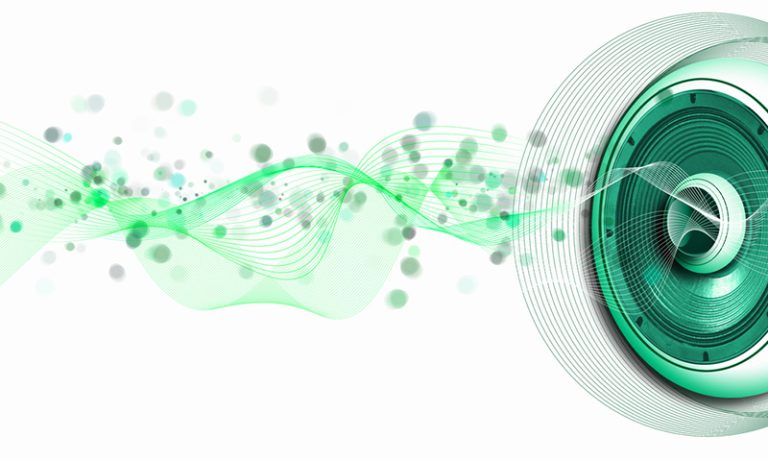10 Common Netflix Audio Issues On Soundbars With Solutions
Connectivity issues with your soundbar can easily ruin an evening of Netflix and chill. Each soundbar has specific software that may work differently with a device or app. Luckily, there are a few common issues with simple solutions you can do yourself.

Here are 10 common Netflix audio issues on soundbars with solutions:
- Wrong audio settings
- Wrong TV audio settings
- System drivers failed
- Old software
- Old firmware
- Misplaced or damaged cables/ports
- Broken remote
- Incompatible hardware
- Damaged hardware
- No internet and Bluetooth settings
Now that you can see how many issues you can run into, you can figure out how to fix them. Don’t be scared of messing up, as we’ll walk you through each possible fix so that you can get back to watching Netflix quickly.
So, keep reading if you want to know how to fix your soundbar’s audio so that it’s compatible with Netflix.
Also read: How to Watch Netflix With 5.1 or 7.1 Surround Sound
Common Netflix Audio Issues On Soundbars With Solutions
Using a soundbar with Netflix can be tricky because Netflix assumes you’re using a stereo system. Soundbars are becoming increasingly popular, though, because they provide high-quality audio. Not only that, but they’re smaller, cheaper, and easier to set up on your TV.
Instead of investing in a huge home theater or speaker setup, a soundbar can suffice. They’re now made to provide just as good of a sound as other devices. Plus, they take up less space and are easy to transport.
In addition, soundbars are good in dorm rooms, apartments, etc. But while they’re more popular these days, they definitely can cause issues when trying to use Netflix.
That being said, there are plenty of steps you can take if you’re experiencing audio issues.
1. Wrong Audio Settings
Identifying the wrong audio settings is easy because you’ll hear a loud static-like noise while watching your Netflix show. Luckily, you can fix this issue by simply changing the settings.
The settings will be located at the upper right of the screens and will list the audio, subtitles, and playback settings.
One common problem is that Netflix’s audio settings will automatically use stereo 2.0 audio. If you’re using anything but a stereo system, the audio may either come out glitchy or not work at all. So, you’ll need to head to the bottom right of the Netflix screen and change the audio settings.
The reason this issue occurs is that Netflix is set to automatically assume that you’re using either your computer or phone to watch a movie or a show. Due to this, the stereo setting is Netflix’s default settings. If you’re using a soundbar, then the sound settings won’t work.
For the most part, changing the audio to the 5.1 option or Atmos track will work. However, not all Netflix titles have that option. If the Netflix title doesn’t, then move onto a different solution.
2. Wrong TV Audio Settings

You’ll encounter audio issues if you haven’t selected the correct settings. For the Dolby home theater effect using your soundbar, you’ll need to select the Dolby digital on settings. Not setting it will cause the TV to use your TV’s built-in speakers.
Due to this, your soundbar will only recognize the TV’s speakers and will play the audio through them instead. This is easily identifiable as you’ll hear sound coming from the TV that’s much quieter than if it was playing through your soundbar.
Sometimes, a TV will have automatic settings that don’t line up with your soundbar. In this case, your Netflix may not omit sounds. For the most part, your TV should automatically update its output source when a new one is plugged in.
However, your TV may not change to the soundbar. When this happens, you’ll need to set your TV’s audio output to your soundbar manually. To do this, you’ll need to head to your TVs menu and select one of the following settings:
- SPDIF
- Output
- Digital Audio Preference
- Digital Sound Output
- Sound
- Signal
- Primary Output Port
- Audio Format
Find one of these settings and select the correct audio output device. The name of your soundbar should appear, or you should have the option to choose a soundbar as the output device.
3. System Drivers Failed
System drivers on your TV can be outdated for several reasons.
The first reason is if you’re using an older model of TV. Some old models will have outdated system drivers that may not pair well with your soundbar.
Secondly, cheaper TV models may also have a hard time detecting new sound outputs. You’ll be able to identify if this is a problem by switching between sound outputs. Although, some models may not even work with some soundbars.
The system drivers fail because when a TV is left on, it can fill up the RAM. Smart TVs especially have this problem due to having memory. The TV will run into problems when more RAM is used because it doesn’t have enough space for more commands.
That said, restarting and powering off your smart TV can help alleviate the problem.
Here are the steps you need to take to jumpstart your drivers:
- Start by shutting down your TV and allowing it to sit for 30 seconds before powering it back on.
- Once it does, you can power the device back on.
- Repeat this step with your soundbar.
- After you turn them back on, you should test to see if the sound is working.
- Go ahead and play a Netflix title and see if the sound works.
If it doesn’t, then there’s a high chance that you’re going to need to update your drivers instead. However, you may need to unplug the electrical devices in some rare cases because it hard resets the device. If either of the options doesn’t help, then you can move on to the next fix.
4. Old Software
Most people are running the latest version of Netflix and have the newest software installed. The problem is that Netflix doesn’t always have the newest software compatible with the upgraded soundbar and vice versa.
Even if the manufacturer updated the soundbar’s software, if it doesn’t work with Netflix, you’ll have to wait until the latest Netflix software is installed.
If your soundbar is an older device, then it may have old software installed or is outdated. This can be a problem because Netflix and other platforms consistently update how their services detect connections.
If you have the latest soundbar models, then this won’t be an issue for you. However, after a few years, your soundbar may need to be manually updated.
But how would you know how or when to update your soundbars software?
Luckily, manufacturers do an excellent job of adding new drivers online. Finding the manufacturer’s website and drivers can allow you to update your soundbar’s software. By updating, you’ll see improved changes in the performance of your soundbar – especially if you’ve been experiencing interruptions.
For most smart TVs, the manufacturer will continue to make software updates. However, some cheap and old TVs may not provide any, so the problem can’t be resolved.
5. Old Firmware
Just as out-of-date software can be a potential problem, so can old firmware.
Firmware is responsible for the read-only memory (ROM) of your TV. Most TV owners will never have to touch a firmware update because manufacturers will prompt any installations.
However, there are some instances where a firmware update may not install, and this can cause your TV not to work. If this is the case, you’ll need to install a firmware update carefully.
To do it safely, make sure that your internet connection is consistent and don’t interrupt the power supply.
If a firmware update is interrupted, you may ‘brick’ your TV. Bricking means that the TV will be rendered useless because it doesn’t have the full firmware to operate. So, if you update your firmware and there are still issues, there’s a chance there are issues with your hardware.
Here’s how you can update your soundbar’s firmware:
- Move next to the soundbar.
- Select the settings on your soundbar’s app.
- Click on ‘manage devices.’
- Select the soundbar that you want to be updated.
- Tap on ‘Check for software update.’
- Follow the on-screen instructions.
- Allow the firmware to update without it being interrupted.
- Once the update is installed, power off your soundbar and then turn it back on.
6. Misplaced or Damaged Cables/Ports
One of the very first things you should check is the cables. Often, cables not only get unplugged but also damaged. However, damaged cables don’t have to mean that they’re about to break. Most of the time, it’s minor abrasions of wires that can cause issues.
First thing to do is check to see if any of the wires are misplaced. Reset all of your cables into their proper positioning. Make sure that you double-check that the cables are plugged into the correct port.
If you still don’t see anything misplaced, then it could be wire damage. The next thing to do is check to see if any of the wires have abrasions or rips. Even the smallest of damage could cause your soundbar not to omit sound.
Lastly, if the wires aren’t damaged, the last place you should check is the soundbar and your TV’s ports. Damaged ports can also be the culprit of the wiring not working correctly. Look for any bends or nicks in the ports.
7. Broken Remote
Another common issue is that the remote to your soundbar may either be worn out, broken, or have the wrong software. If you’ve updated the software, then you may have to reprogram the buttons.
The soundbar may not be responding to your clicks because the remote isn’t connecting with your soundbar. When this happens, it’s best to reset the remote back to its default settings. To do this, you’ll have to contact the manufacturer of the soundbar/remote. Otherwise, see if you can send in the remote if you have a warranty.
8. Incompatible Hardware
Some soundbars will only work with specific brands. For example, an Apple TV will only be compatible with those made for Apple devices.
If you try and connect a device that isn’t compatible, the soundbar won’t emit any sound.
Another type of issue you may run into when trying to use Netflix is that you may have incompatible hardware. While this problem is infrequent, it sometimes does happen. However, you most likely will notice this problem only after first purchasing, a hardware update, or a manual install of new hardware.
The most likely cause of this occurring isn’t installing the manufacturer’s hardware onto the TV. If you install another brand’s hardware onto a different TV, you’ll run into this issue. Your device won’t be compatible with the hardware and won’t read what the hardware says.
9. Damaged Hardware
If you’ve tried everything else and nothing seems to work, then the possibility is that the hardware is damaged. If you have damaged hardware, there’s little you can do to fix the device. We’d recommend either purchasing a new one or sending yours in for replay or replacement if you have a warranty.
To be sure that the hardware is damaged, you’ll want to test the device on another TV.
Take your soundbar and connect it to a different TV than the one you were using. If the soundbar works, that means that the hardware isn’t damaged.
10. No Internet and Bluetooth Settings
If your soundbar relies on an app or Bluetooth connectivity, you must have a strong internet connection. If not, then you may observe audio issues while trying to play Netflix. However, this is noticeable as Netflix’s visuals will also be laggy.
Still Can’t Fix Your Issue?
Netflix also includes some helpful tips and FAQs on how you can get your audio working. For a more detailed guide, we recommend checking out Netflix’s Help Center. This particular page has a handful of fixes based on the type of TV/device you’re using.