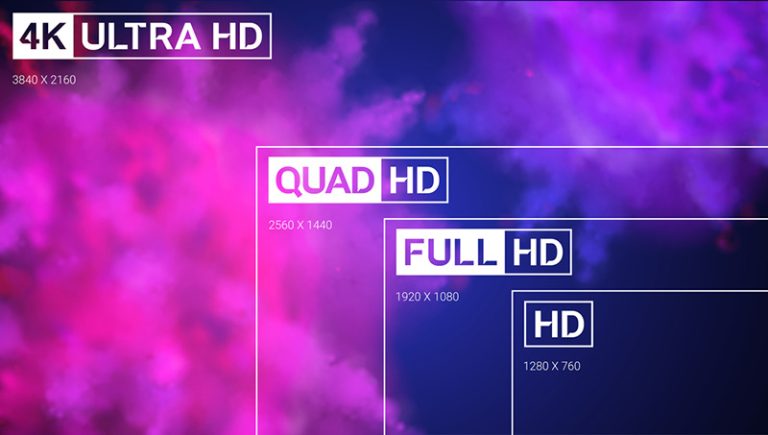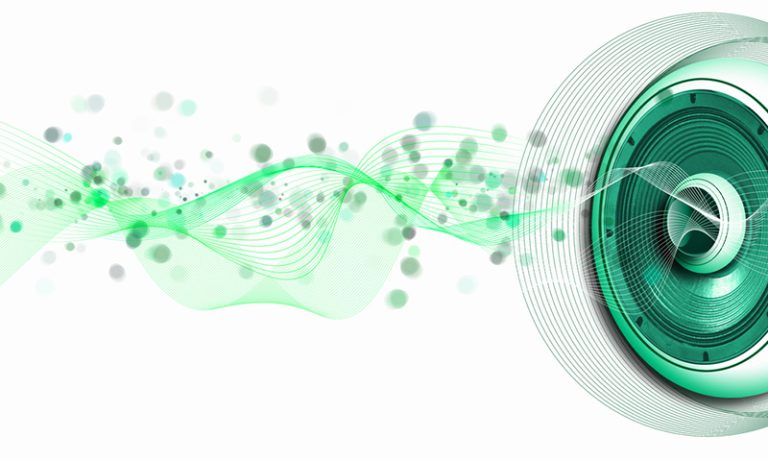How to Watch Netflix With 5.1 or 7.1 Surround Sound
With streaming services like Netflix available, you can watch some of the biggest movies and shows in the comfort of your home. And surround sound can help make it feel like you’re at the movie theater. So, let’s talk about how to watch Netflix with surround sound.

How to watch Netflix with 5.1 or 7.1 surround sound
- Make sure your system is ready to use.
- Log into Netflix and find options with the Dolby logo.
- Start playing the movie or show and pause it.
- In the pause menu, choose “Audio and Subtitles.”
- Select “Audio,” then choose “Surround Sound.”
- Resume playing the movie or show.
Let’s take a closer look at these steps for watching Netflix with surround sound and answer a few questions you may have. You can also check out my guide on solving Netflix issues on soundbar.
1. Make Sure Your System Is Ready To Use
If you’re here, the chances are that you know a thing or two about surround sound. If your system is already set up, then you can feel free to skip this step. However, if you are new to all things surround sound, we’ve got you covered.
Here is a helpful resource for getting your surround system set up. Make sure that your system is properly set up before trying to use surround sound on Netflix.
2. Log Into Netflix and Find Options With the Dolby Logo
To get started with streaming in surround sound, log into your Netflix account on whatever device you choose to use. These steps are the same no matter how you choose to access the app.
From the main screen, browse for movies and shows or search for a specific program in mind. Not every show and movie on Netflix is compatible with surround sound. This makes this step a little bit difficult.
With no specific category or listing of programs available in surround sound, you must search through Netflix looking for the Dolby logo to determine if what you want to watch is compatible.
3. Start Playing the Movie or Show and Pause It
Once you find a movie or show that is compatible, just playing the program is not enough to start using surround sound. After finding that Dolby icon, you have to start playing the movie. Once it starts, pause it right away.
The pause menu allows you to make audio and display changes. From here, you can turn on subtitles, adjust the audio, or start the program over. For now, we are just interested in audio changes.
4. In the Pause Menu, Choose “Audio and Subtitles”
From the pause menu, you want to choose “audio and subtitles,” which gives you the option to display subtitles on the screen in different languages and make changes to the audio.
Here, Netflix allows you to change the audio settings for the program you are watching. You can change the language of the program and more.
Remember that this doesn’t change the language for every program, just the one you are currently watching. So, changes made to this menu are not permanent.
You are not able to change the audio settings permanently. This means that anything selected in this menu regarding surround sound will still have to be changed every time you watch a program. Unfortunately, Netflix can’t change that permanently yet.
5. Select “Audio,” Then Choose “Surround Sound” or “5.1” Audio
From the “audio and subtitles” menu, choose the option for audio. This is your hub for changing anything related to the audio for this specific program.
From there, if available, you’ll see an option for surround sound 5.1. Select this option to inform Netflix that your system is optimized for surround sound.
Keep in mind that not every program has surround sound available, so always check for the Dolby logo before looking in the pause menu.
6. Resume Playing the Movie or Show
Once you have selected the option for surround sound, resume the program. The surround sound will start right away. So, if it doesn’t, then something didn’t work properly.
If it didn’t work, go back into the audio menu and see if it’s still selected there. If not, select it; if it is, then there may be an issue with your surround sound setup.
In this case, it may be best to test your speakers to ensure there’s nothing wrong with your setup. Do this by choosing a different platform and streaming a surround sound-enabled movie.
If it works correctly, then there may be an issue with the connection to Netflix. For more help getting surround sound to work with Netflix and troubleshooting tips, check out the Netflix help forum.
Final Thoughts

Watching movies and shows in surround sound can certainly improve your experience, but it’s important to know that there’s no specific category for movies and shows on Netflix that offer it.
Therefore, you’ll need to find the Dolby log to determine if that specific show or movie is offered in surround sound.
Checking for that Dolby logo is the best way to determine if it’s offered, but there are some other guidelines to follow for Netflix programs, specifically. For instance, if the show or movie is created by Netflix, then you can assume it will be available in surround sound.
This also works for really popular tv shows and blockbuster-style movies. Most big releases are going to be offered in surround sound. However, the opposite also translates for standard sound. Small or indie movies and shows will not normally be offered in surround sound on Netflix.
For any programs between indie and blockbuster, it must carry the Dolby logo if it’s offered in surround sound.
If you want to watch Netflix programs without changing the setting every time, try setting your AV receiver to surround sound. By doing this, Netflix will automatically choose the surround sound option for you if it’s available.
This doesn’t always work, but it can save you the hassle of pausing every program before you view it.