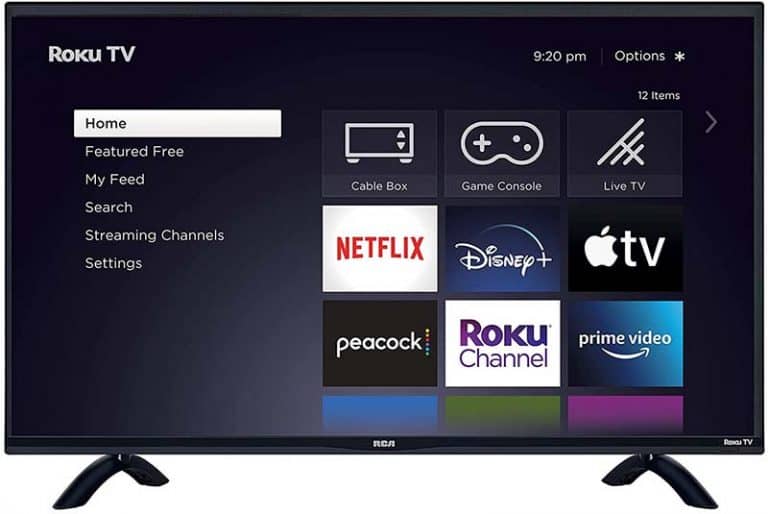Will an Amazon Fire TV stick work with a Projector?
With a range of Amazon Fire TV sticks available at reasonable prices, you might wonder whether you could use one with your projector to stream your favorite Netflix series on a big screen. Will an Amazon Fire Stick work with your projector?
Yes, an Amazon Fire TV stick will work with a projector. If your projector has an HDMI port, connect your Fire TV stick to it and it will be ready to stream. If your projector doesn’t have an HDMI port, you can use an HDMI to VGA converter/adapter to connect the Fire Stick and projector.

If you’re not sure how to go about it, we’ve given you a step-by-step guide below on how you can connect your Amazon Fire TV stick to your projector. Read on to find out more.
First, you need to check whether your projector has an HDMI port.
Most of the newer projector models come equipped with HDMI ports, so it’s very likely you have one.
Check the back of your projector to look for the inputs it allows- there should be an HDMI input there. On some projectors, it may also be on the side of the device.
If there are no HDMI inputs, it’s probably because your projector is an old one. In this case, you would require an HDMI to VGA converter/adapter.
Also read: Does Google Chromecast Work With a Projector?
How to connect an Amazon Fire TV stick to a projector that has an HDMI port
The HDMI input is the most frequently used connection in a projector these days. So if your projector has an HDMI input, connecting your Amazon TV stick to your projector will be a piece of cake.
You can connect your Fire Stick to your projector, just like you would connect your Fire Stick to your TV.
Let’s walk you through the process:
1. Select the right Amazon Fire TV stick model
If you don’t own a Firestick already, you should choose the model according to the capabilities of your projector.
For instance, if your projector is capable of playing Dolby Atmos surround sound, you should ideally opt for an Amazon Fire Stick with Dolby Atmos for the best experience this setup offers.
2. Plug it into the HDMI port of the projector
You may need to use an HDMI extension in case your projector is installed in a way that blocks the connection of your Fire Stick to its remote.
3. Connect the Amazon Fire Stick to a power source
Use the power adapter to connect your Amazon Fire Stick to a USB power source.
It is not advisable to use your projector’s USB port to power the Fire Stick as the USB port on your projector will not be able to provide sufficient power to your Fire Stick.
4. Set the projector to the correct video input
Turn on the projector and select the HDMI option. Then choose your streaming service.
You can now use your Amazon Fire Stick remote the same way you would use it with a TV. Sit back and enjoy the high-quality streaming of your new setup.
But what if I have an older projector that doesn’t have an HDMI port? Can I still use an Amazon Fire Stick with it?
Yes, it is possible to get around this problem by using a HDMI to VGA converter/adapter to connect the Fire Stick and projector. Keep in mind that using a converter could compromise the quality of the video and audio.
Here’s a step-by-step guide on how to connect your Amazon Fire TV stick to your projector if it does not have an HDMI port.
Connecting to a projector that does not have an HDMI port
If the projector does not have an HDMI port, here’s how you can connect your Amazon Fire TV stick to it.
1. Select the right model for your projector
Since the audio and video quality will be reduced when you use an HDMI to VGA converter, it might be better to go for the basic model of the Amazon Fire TV Stick as you’re not going to be able to fully utilize the benefits of the higher quality Amazon Fire TV sticks.
2. Check the input sources on your projector
Before you buy an HDMI adaptor/converter you should check the kind of input sources your projector has. The most common projector input ports are HDMI and older ones such as VGA and RCA.
3. Select a suitable HDMI converter
Based on the input sources you have, you should select a suitable HDMI converter. Since the most likely source would be a VGA input, we’ll explain how you can connect your Fire TV stick using this setup.
Firstly, you would need to purchase an HDMI to VGA converter. You would also need an HDMI audio extractor, male to male stereo audio cables and a VGA cable.
- Plug the Amazon Fire Stick to its power source: Use the power adapter to connect your Amazon Fire Stick to a USB power source.
- Connect your Amazon Fire TV stick to the projector using the HDMI converter
Step 1: Plug the Amazon Fire TV stick into the HDMI audio extractor. This splits the audio and video signals for you.
Step 2: Next, connect the adapter to the HDMI output of the Audio extractor.
Step 3: Now, plug in the VGA cable to the other port on your HDMI to VGA converter. Take the other end of this cable and plug it into a VGA input port on your projector.
Step 4: To use the male-to-male audio cables to transfer your audio signal to your projector, connect one end to the audio extractor and the other to the projector.
4. Select your streaming service
Now that your Fire TV stick is ready to use with your projector, you can select the streaming service of your choice just as you would with your TV. Relax and enjoy your favorite Netflix, Hulu, Youtube shows, or any other series or movies your Fire TV stick has to offer.
References:
https://pointerclicker.com/how-to-connect-fire-tv-stick-to-projector/
https://www.coolblue.be/en/advice/connectors-projector.html
https://www.lifewire.com/connect-firestick-to-projector-5201238#