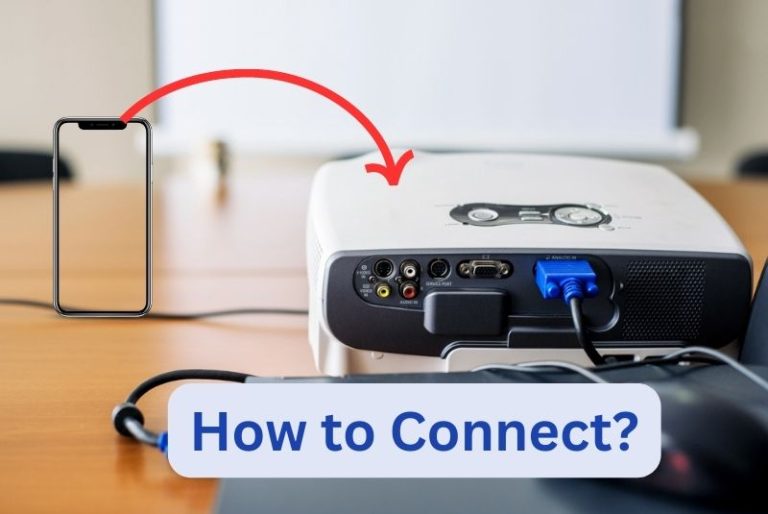3 Ways To Connect Roku TV to a Soundbar
Like most TVs, you won’t get the loudest of volumes when watching your favorite shows on your Roku. Fortunately, it’s easy to connect it to a soundbar if you have one, or install one specifically to boost the volumes. There are a few straightforward approaches to combining the two to get the level of volume you need.
Here are 3 ways to connect your Roku TV to your soundbar:
- Connect your Roku TV to a soundbar with an HDMI cable.
- Use a Bluetooth receiver to pair your Roku TV and soundbar.
- Connect your Roku TV and soundbar over your Wi-Fi network.
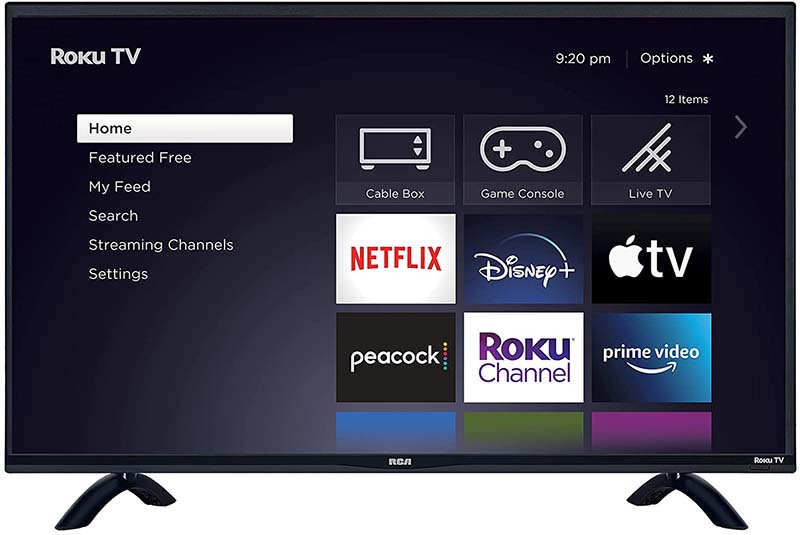
Also read about Connecting Google Chromecast to a Projector
How to To Connect Roku TV to a Soundbar
This article will discuss the strategies mentioned above, so you can easily connect your Roku TV and soundbar and then start watching and listening to your favorite shows. Read on to learn all you need to do!
1. Connect Your Roku TV to a Soundbar With an HDMI Cable
If you don’t want to deal with the hassle of a wireless connection and want to make sure that the connection will always work, go with a physical wire. HDMI cables are simple to find, and you can quickly get one that’s compatible with a Roku TV and your soundbar.
For a Roku TV, a high-speed cable like the Amazon Basics CL3 HDMI Cable from Amazon.com will work with your device and stream your audio in high quality. It meets HDMI standards and you can choose cable lengths between 3 and 10 feet (0.91 and 3.05 m).
You just need to make sure that the other end is compatible with your chosen soundbar system. In most cases, you won’t need to worry about compatibility unless you buy a very specific soundbar or a much older model.
To connect your Roku TV to a soundbar via HDMI:
- Find the spot for the HDMI cable to be plugged in on the back of your Roku TV.
- Plug one end of the cable into the television.
- Move the wire towards the soundbar to plug in the other end.
- Once the connection is secure, make sure to place the soundbar where you’d like it, and do your best to hide those unsightly wires.
- After both devices are connected with the HDMI cable, go to the Audio Settings for your Roku television.
- Go to the System Audio Control tab, and you can see the preferred speaker options.
- Instead of having Roku general speakers as the preferred audio option, switch it to the soundbar instead.
- If you don’t find it, you need to test the connection, make sure that all of the cables are fully plugged in, and try again.
The soundbar should be where the sound is coming from whenever you turn on the television now. Sit down and get used to binging your favorite show in full surround sound!
2. Use a Bluetooth Receiver To Pair Your Roku TV and Soundbar
Of course, if you don’t want to deal with having to hide wires, there’s a wireless option that you can work with. A Bluetooth receiver is a simple way to connect your soundbar and your Roku TV without needing a physical connection.
The receiver turns any non-Bluetooth device into a Bluetooth speaker, and it’ll do the same for your soundbar! To select the Bluetooth receiver you need, you have to make sure that it’s compatible with your Roku TV. In most cases, the Bluetooth receiver is going to be compatible with your Roku TV.
To connect your Roku TV to your soundbar via Bluetooth:
- If you’re concerned about whether or not your Bluetooth receiver would fit your soundbar, then do some research into it and the output and input you’re using. You’ll be able to figure it out rather quickly, and then you can move forward with the connection.
- Much like with the HDMI cable, your Roku TV will have an auxiliary output that you can plug the Bluetooth receiver in. As long as it fits, it’ll connect just like the HDMI cable as well.
- Turn the receiver on.
- Turn both devices on and pair them. You’ll find most Bluetooth options on your devices under their Bluetooth settings. Make sure you have both devices connected.
- Go into the settings of Roku TV, and then select your soundbar as the default speaker for your television.
You’ll connect the soundbar via Bluetooth, and then you can start watching your shows with perfect sound!
3. Connect Your Roku TV and Soundbar Over Your Wi-Fi Network
If you don’t want to connect your Roku TV and the soundbar using Bluetooth, you can connect them via your home’s Wi-Fi. This also prevents you from having a large wire hiding behind your soundbar. You need to make sure that the soundbar is Wi-Fi compatible, and then you can make a wireless connection.
In most cases, most TV soundbars can be connected with Wi-Fi and Bluetooth, especially the recent soundbar options. If you happen to have an older soundbar, you’ll need to research the option and make sure it’s Wi-Fi compatible. Still, most of them are and you don’t need to worry about it.
To connect your Roku TV to a soundbar via your Wi-Fi network:
- Select which Wi-Fi network you need to have your devices on — typically it’ll be the home network. If you’ve got a Wi-Fi router that you use for computers, phones, and other items, connect to that.
- Connect each of your devices to that network and wait for them to join.
- After getting both devices on the same network, go into the Roku TV settings and add the soundbar to your TV. You can find the settings for Roku TV under your Network options, and it is the same with the soundbar.
- Once the soundbar has been added, go into the audio settings and select the soundbar as your preferred speaker option.
Once everything is connected and your Wi-Fi is turned on, you’ll get your sound out of the soundbar when you turn on your favorite movie or television show.