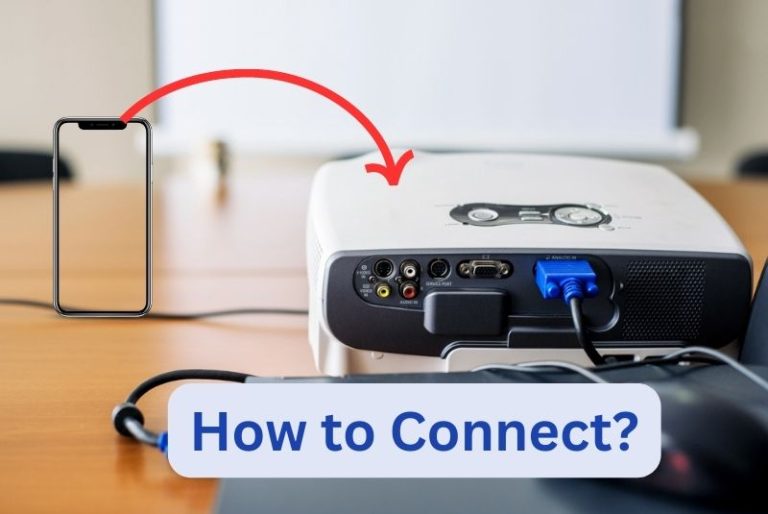Smart TV Freezes Often? Here’s What to Do to Fix the Issue
There’s nothing more frustrating than having your TV freeze dead as you’re watching the last few minutes of a game where there’s a nail-biting finish. Or even when you’re watching a movie to relax. Takes the joy right out of your downtime, doesn’t it?
A Smart TV can freeze due to poor internet speed, app-related issues, damaged cables, or software/hardware glitches. Ways to fix the issue include power cycling the TV, updating apps, solving internet snags, switching from Wi-Fi to Ethernet, changing faulty cables or restoring factory settings, etc

Here’s a handy guide to help you determine what might be the issue with your Smart TV, and how you can go about resolving it.
Also read: Mounting Your TV Without Studs – Guide
What to Do If Your Smart TV Freezes?
Here’s what to do if your smart TV freezes:
1. Power cycle your TV and external devices
Ever had your smartphone hang up all of a sudden? You power off your phone and then put it back on again and voila- it works like magic.
This simple hack can work for your TV too! Switch off your TV and system and unplug it from the power socket.
Then press the manual power button on your TV and hold for five seconds. Wait for about a minute and then plug it back in and power it on.
Doing this can help clear up any temporary glitches or bugs that might be causing the TV to freeze.
If the problem is with the external devices such as your set top box, DVD- player, Blu-ray player etc- disconnecting these devices and then plugging them back in can also help.
2. Check your internet connection
Since Smart TVs are usually connected to an internet source, it’s very likely your internet connection is the culprit.
Internet connection issues that can cause your Smart TV to freeze :
- Slow internet speed
- Issues with the Internet Service Provider
- Faulty router
- Weak Wi-Fi signal
- Poor bandwidth
- Your TV maybe disconnected from the WiFi
How you can fix it :
- Use an online tool to check your internet speed such as this one. Streaming services need fast internet connections to function properly. If your internet speed is slow, contact your Internet Service Provider to see whether they can provide better speed.
- Try powering your router off and then on. If it’s flashing a red light or the signal keeps dropping and even your other devices are having trouble connecting, then it’s likely your Internet Service Provider is facing some network or service issues. Contact your Internet Service Provider to see what is the cause of the issue and how they can resolve it.
- Replace your router if it is faulty. Here’s a helpful article on how to know if your router is going bad.
- Improve your signal strength. When your other devices are getting a fast connection but your TV is not, the speed may not be the problem. Perhaps your TV is getting a weak signal from your router. To improve the signal you can try any of these options-
- Move your TV closer to the router.
- Connect your TV to your router directly using an Ethernet cable. This makes for a more stable connection.
- Install a mesh router to improve your WiFi coverage.
- Disconnect other devices using the same Wi-Fi in your home. Multiple devices might be draining out the bandwidth, so your TV does not have enough bandwidth to function properly. Disconnecting your other devices can improve the speed of your internet on your TV.
- Go to Network settings to crosscheck whether your TV is still connected to the internet. Sometimes the connection can be lost, simply reconnecting can solve the issue. Alternatively, you can disconnect and reconnect. This also helps clear up temporary issues.
3. Run all your updates
Is there a pattern to your TV freezing? Often this may be due to buggy apps. Do you notice your TV freezing only with a particular app?
Check for updates in your apps
Updates are designed to fix issues with bugs. Running an update can help solve these snags. If a particular app has already been updated and is still giving trouble, uninstall it and then reinstall it again.
Run a systems update on your TV software
Usually, updates are done automatically, but if it hasn’t been done, it can cause your TV to freeze. Updating your TV software can help fix bugs and improve app performance.
Check for firmware updates
Firmware is the software embedded in the TV responsible for hardware performance. Running a firmware update can improve hardware performance such as power management, picture quality, etc.
Important Note: Be careful to only download updates from the manufacturer’s website to avoid viruses.
Also, make sure that your TV power supply is on continuously while performing the firmware update. Or you might end up with permanent damage to your TV.
4. Clear your cache
Sometimes your TV’s memory may be getting full and that may be causing glitches. Clearing the cache and data from your apps can help free up some space.
Go to the storage settings and have a look at the memory cache. You can choose to clear the cache of all your apps or do it app-wise. Beware, however, you may lose some data here or get signed out of the apps.
5. Check your cables
Another reason for your Smart TV freezing could be a faulty or loose cable.
First, ensure that the cables from various devices such as your receiver, set top box, Blu-ray player, etc are plugged in correctly and securely. Unplug and plug them back in.
No difference? Then try to figure out with which device the freezing occurs. To do this, try swapping the cable to another port on your TV.
If the problem persists, it’s probably because the cable is faulty. Replacing the cable should solve the problem.
Suppose you find that moving the cable to another port solves the problem, then it’s probable that there is some issue with the port. Perhaps it is dusty or damaged.
6. Restore the TV to Factory settings
Sometimes, when your smartphone is giving you too much trouble, doing a factory reset can work wonders. You can try that with a Smart TV too.
Go to settings, system, advanced system settings, and then click factory reset. Keep in mind, just like with your phone, doing a factory reset will erase all your data and preferences and you’ll have to set up the TV again.
7. Check if your TV is overheating
Who isn’t guilty of binge-watching a series on Netflix or Amazon Prime?
Like any other gadget, prolonged use at a single time can result in your TV getting overheated.
Another cause for overheating is the accumulation of dust accumulating in the vents.
Clean the TV of all dust and give it an extended break- that should help it cool down. Use a microfiber cloth to dust your TV. You can even use a vacuum on its lowest setting (so that you don’t damage any components).
Conclusion
Try these hacks to stop your TV from freezing. If none of these methods work, it’s time to call in the professionals. Most of the time, though, such issues should be easily resolved.